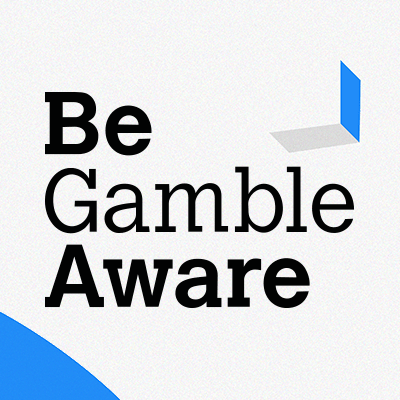Costa Bingo

Get a 50% games bonus up to £100.
Costa Bingo Review 2025
Costa Bingo is probably the biggest and most well-known site on all of Dragonfish, in part due to past TV campaigns featuring Spice Girl’s Mel B. Go to the site today and you’ll probably see an odd Elton John lookalike brandishing their homepage, which shows how far they are now from the multi-million ad campaigns of the past.
However, as far as Dragonfish sites go, it has lots going on, certainly more than you find at most of the smaller white-label DF sites. Unlike these white labels, Costa is owned directly by Broadway Gaming, so it gets a lot more love and attention and has a bunch of promotions and features you perhaps may not find on other DF sites.
Dragonfish isn’t my favourite platform on account of the inability to view a full bingo schedule. All you can see (and pre-buy for) are the very next games taking place. This means you’ll often find rooms in the lobby that aren’t opening for several hours, days or even weeks depending on the promotion.
However, there are thousands of players who don’t have a big issue with this and if you’re going to try a Dragonfish site it may as well be the flagship Costa Bingo.
Key Details
| 🎁 Bonus Offer: | 50% games bonus |
| 💻 Bingo Software: | Dragonfish |
| 🏠 Site Launched: | 2009 |
| 💰 Payment Options: | Visa, Mastercard, PayPal, Apple Pay |
| 💳 Minimum Deposit: | £10 |
| 💳 Minimum Withdrawal: | £10 |
| ✉️ Email Address: | support@costabingo.co.uk |
| ✅ UK License Number: | 58267 |
Costa Bingo Bonuses + Wagering
The welcome bonus at Costa Bingo is a 50% games bonus worth up to £100. In real terms, most players will make a £10 deposit, which means you will receive £5 in additional bonus funds. In order to trigger this bonus, you will need to enter the code GAME50 when making your first deposit.
The offer comes with some wagering requirements, which are set at 30x your games bonus. There is also a maximum games bonus win cap of £100 (excluding progressive jackpot prize). Like most online bingo bonuses, this offer has a number of terms and conditions, which we highly recommend that you read when you click the button above and visit the official website.
‘My Costa’ Challenges & Promotions
One of the interesting features of Costa Bingo is the ‘My Costa’ section. It serves as a central hub for Costa to communicate directly with you. Not only will you find deposit offers here, but you’ll also get daily ‘challenges’ that you can opt-in to in order to receive rewards such as free spins, bingo bonuses or other items for completing specific goals within a set timeframe.
So, for example, one challenge I’ve encountered was to ‘bingo 2x in any room(s) by 11:59 pm today for a 1 bingo bonus’. These challenges vary and are subject to T&Cs, so make sure you always check the small print before embarking on one of these challenges.
Within the My Costa section, you’ll be able to keep track of your progress in any of the challenges you’re taking part in, plus when you complete a challenge, you also collect your reward here too. It isn’t 100% obvious what to do when you first join, but once you’ve made a deposit and started playing, you’ll see notifications prompting you to visit My Costa and slowly you’ll start to understand how it all works.
Costa Shop & Loyalty Scheme
Another feature Costa Bingo has that I’m not 100% convinced by is their loyalty scheme where players can ‘earn diamonds’ through gameplay, which you can then exchange for stuff in the ‘shop’.
The problem I have with this is if you go into the section named ‘shop’ it just explains the loyalty scheme. It doesn’t tell you how many diamonds you currently have or offer any kind of button or call to action to exchange them. Also on desktop, I found the shop section was broken, leaving me unable to scroll the page to read all the information.
After much browsing around I actually found where you can see your diamond balance and where you can exchange them, which is explained further on in this review.
How To Find The Bingo Games
The location of the bingo games looks slightly different depending on whether you are using a desktop or mobile device. On mobile, everything is condensed down, and you’re restricted to a portrait view. On desktop, things are a bit more spread out and you can see a lot more that’s going on.
In both devices, the lobby features two main sections: one for bingo games and another for slot games. Clicking on either will show all the games in that department for you to browse through. By default, the bingo lobby will show all of the exclusive rooms first. These rooms are all limited-access in some way, such as being available only to members of loyalty levels Lychee or Pineapple. Some are just for a special promotion and require special access to be granted. It isn’t always 100% clear how you get said access.
You can, however, click on the subcategories of 90-ball, 75-ball, Promos, Jackpots, Free and All to view more rooms and special events. The ‘promos’ option is where you can find the special variant rooms of Bingo Vegas (52 ball card-based game) and Mystery Jackpot (where prize money changes depending on how many balls are called when the game ends).
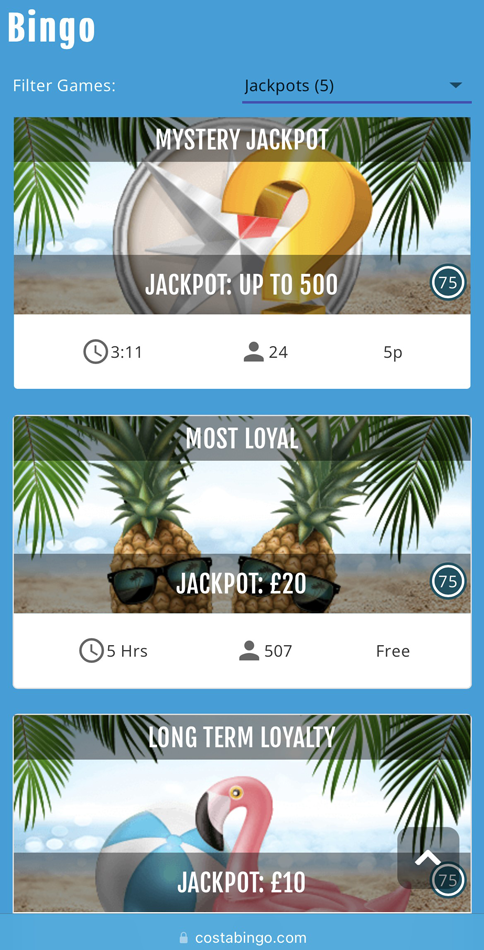
Some of the jackpot games at Costa Bingo
Bingo Games Available
The choice of games available at Costa Bingo includes:
Finding The My Costa Section
As mentioned earlier in this review, the My Costa section serves as a central hub for everything happening at the site, including customised offers and challenges tailored to you.
On mobile, you can open My Costa by clicking on the sun icon in the top right or by clicking the Costa logo in the top left and then selecting ‘My Costa’ from the dropdown. On desktop, if you open the bingo lobby you’ll see a link to My Costa on the left, plus notifications appear in the top right on the same sun icon as you get on mobile.
There are three sections within My Costa:
- Inbox
- Prizes
- Promotions
The Inbox functions similarly to an email inbox. Costa will send you messages here, which could include deposit offers, announcements, challenges, or rewards. You can’t delete these messages, but they will disappear on their own as each promotion or offer expires.
The prizes tab is the one that shows you details of your current challenges, as well as the significant T&Cs. Each challenge also displays a completion percentage, allowing you to see how close you are to earning the reward for each specific action. If you win any rewards by completing a challenge, a link to claim the reward will also appear in this section.
There is also a ‘promotions’ tab within My Costa but this is simply a link to open up all the promotions and special events running on the site at that time. There is usually quite a lot going on so this screen can be a bit overwhelming!
How To Make A Deposit
It is really simple to add funds to your Costa Bingo account, just look for the large green buttons labelled ‘Deposit’. On desktop, there are a few of these you can see without entering the bingo lobby, and once you are in the lobby, there is a big one at the top next to your balance. On mobile, there is a deposit button in the bottom left, and if you click your balance at the top, it will also give you the option to make a deposit from the dropdown that appears.
Once you’ve opened the cashier, you have four different deposit options:
- Debit card
- Apple Pay
- PayPal
- Pay by Phone
The pay-by-phone option isn’t immediately obvious, but if you select PayPal or Apple Pay, it then appears as an option on the next screen. Click ‘add payment method’ and you’ll then be asked to choose a deposit amount.
Minimum Deposit Is Actually £10!
Now, when you go to choose a deposit amount, you may think that £20 is the minimum amount because out of all the options available to you, this is the lowest amount. However, this is just a trick designed to encourage you to make a larger deposit.
You can actually choose a lower amount, such as £10, by clicking the button that says ‘Other’. If you click that, you can manually type the amount you wish to spend.
How To Make A Withdrawal
If you want to take out any winnings, you have to do it from the same area that you opened to make a deposit. On desktop, you can click either the big deposit button or the small arrow next to your balance amount, which then shows a button to the cashier. When that pops up, simply click on ‘withdrawal’ and it will tell you the amount of funds you can withdraw.
The minimum withdrawal amount is £10. Be aware that if it says your funds available for withdrawal are too low, it may mean that you have some kind of wagering still to complete on any bonuses you may have received.
How To Check What Wagering Is Still Required
There are a lot of bonuses at Costa Bingo, so it is highly likely you’ll have to complete some form of wagering in order for any winnings to be withdrawable. To check what wagering is still required, you must go to your ‘my bonuses’ screen which is available in your account.
On desktop, you can find this area by clicking on the arrow next to your username in the top left. On mobile, simply click on your avatar in the top right. From here, just press ‘My Bonuses’ and you’ll be able to see current, past and upcoming bonus details.
It is possible you have multiple bonuses and therefore multiple wagering requirements to meet. Click on each of the bonuses and it will drop down some additional info, the most important of which will say what your wagering requirement is.
Claiming Bonuses
When I made my first deposit at Costa, I put in £10 but was then surprised not to see any of the promised bonus money appear in my bonus balance. It wasn’t immediately obvious what to do about it, but then I noticed a message in the ‘my costa’ section. When I clicked on it and selected promotions, there was an image there showing the deposit offer and so I clicked it. When I did, the screen changed and when I refreshed the bonus balance was now there.
I suggest that if you’ve encountered something like this, try what I did to see if that sorts out your problem. I know it would probably confuse many players as it confused me.
Also, if your deposit bonus includes free spins or tickets to a specific game, these will be found when you go back into the game lobby. Look out for a notification in the top right corner, click it to open the my vouchers area where can use these vouchers before they expire.
Free Bingo At Costa Bingo
The one thing that stands out at Costa is the number of free bingo games they have, such as the ‘Bingo Academy’. In this room, you can only access it within 2 days of joining or within 5 days of making your first deposit.
All the free rooms have some kind of restriction linked specifically to either your most recent deposit or your loyalty level. This is obviously to encourage you to deposit more and gain access to these rooms.
For example, the ‘Friday Big Five’ game plays for a £500 prize, but you can only get in if you’ve made a deposit in the last 6 days. Similarly, in the ‘Reload Freebie’ this plays more often for £25 prize pots, but you only get access if you’ve made a deposit that same day.
If you do end up joining Costa, my advice is to go over to the free bingo section after every deposit, just to make sure you can grab as many of the free tickets in as many rooms as you can.
How To Exchange Your Loyalty Points
Personally, I think how Costa has explained their loyalty program via the ‘shop’ tab, is a bit confusing. For one, it doesn’t exactly look like a shop – there is no obvious place where you go to exchange loyalty points (diamonds) for stuff. It doesn’t even explain properly where you redeem your points. Not very helpful for new players there Costa!
Where you redeem your points is slightly different depending if you’re on mobile or desktop. On desktop, you click the arrow next to your balance at the top of the lobby. On mobile, you click the green balance button at the top of your screen. Here, you then get a drop-down which shows many loyalty points you have, alongside a ‘redeem’ button. Click this button to open the true ‘shop’ which (for me at least) presented the items I could get in the form of bags of sweets.
I assume that as you go up the loyalty levels and earn more points, there may be more different things here you can exchange for.
Oh, it also says that you can accrue loyalty points at Costa Bingo’s sister sites to,o which all add up together, but I’ve no idea at this moment exactly how that works. Again, it isn’t something that is explained in any great detail on the website. Thanks Costa!
Does Costa Bingo Have An App
Yes. Just go to the site via whatever device you wish to play, and it should prompt you at some point to download the app. I’ve been playing on the Android app which seemed pretty robust, although I did find it annoying that it does not yet have login with fingerprint ID which has become commonplace on other major brands.
There is also an app for iOS that works on iPhone and iPads.
Costa Bingo Contact Details
You can contact the website via:
- Telephone (UK): Unavailable
- Email: support@costabingo.co.uk
- Live chat support
Who Owns Costa Bingo?
Costa Bingo is owned by Broadway Gaming (formerly by 888 Holdings), which is the same company that owns the Dragonfish bingo software it runs on. As well as managing all the sites on the Dragonfish networks, they directly own a bunch of brands that are referred to as Costa’s ‘sister sites’. These are: